Azure - Creating Credentials
You'll be asked to provide a client secret that Sevco will use to connect to Microsoft Azure AD. This will require the creation of an application in Azure in order to provide API-based access. The following steps will walk you through creating a registered application and identify the necessary values to record for configuration. (Microsoft Documentation: Tutorial: Register an app with Azure Active Directory)
Creating an Application
- Go to Azure Active Directory > App registrations*
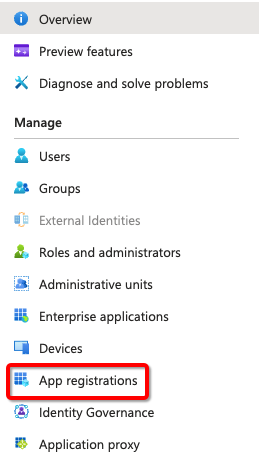
- Create a new registration
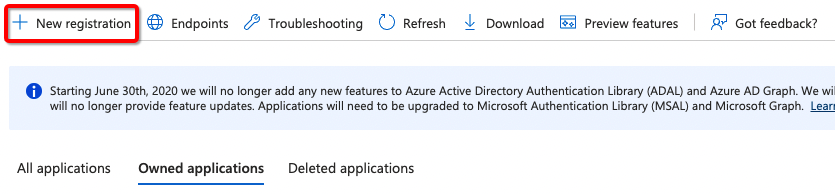
- Give the app a user-friendly name and click
Register
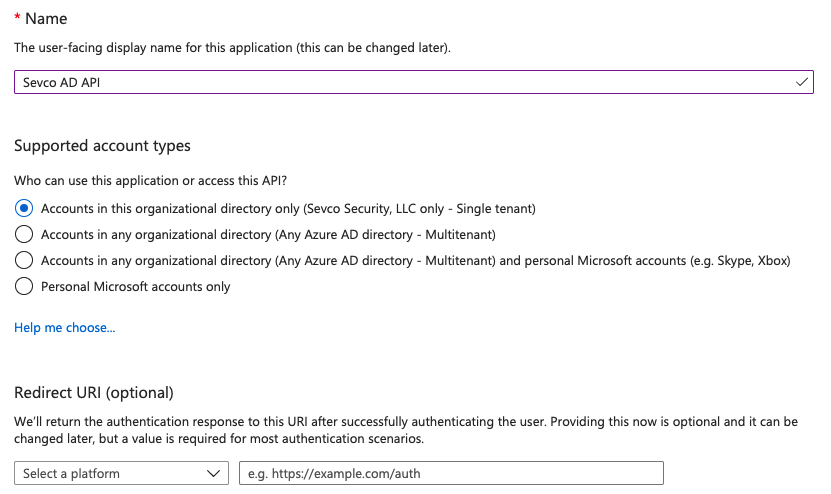
- Obtain the Application (client) ID and Directory (tenant) ID for configuring the source.

NOTE: Directory ID, aka Tenant ID, can also be found in the Active Directory Properties. SeeHow to find your Azure Active Directory tenant ID
Obtaining the proper Client Secret
- Obtain a secret by going to Certificates and secrets within the newly created/registered application
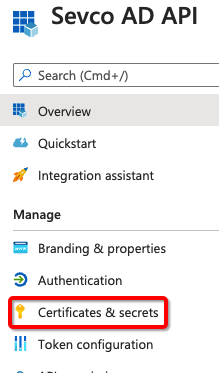
- Generate New client secret
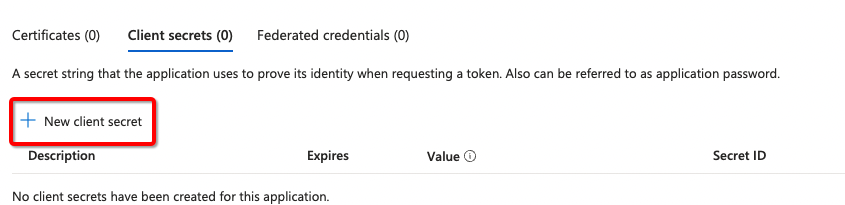
- Give the secret a Description and expiration that follows your password rotation policy.
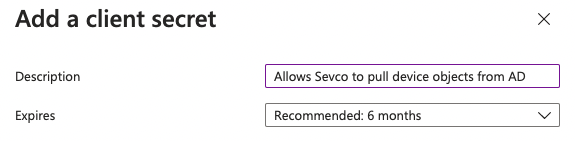
- Obtain (copy) the Client secret value
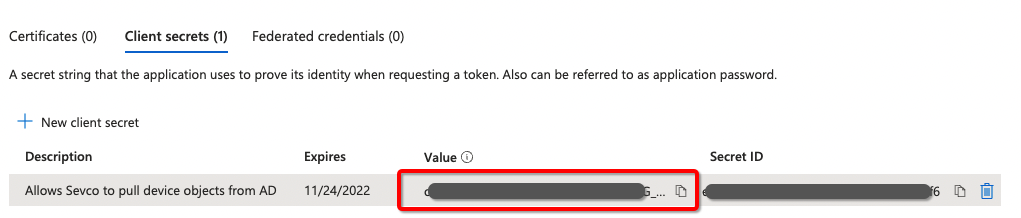
NOTE: Ensure to obtain the App SecretValue, not the Secret ID when configuring the plugin.
Configuring Permissions
The following steps will walk you through configuring the proper permissions
- *Go to Azure Active Directory > App registration
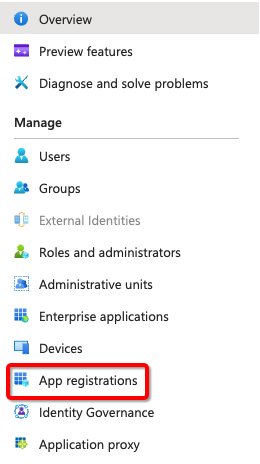
- Select the application created for Sevco when following the steps inCreating credentials - Client ID/Secret with asset filtering.

NOTE: Depending on who created the application, it could be present in All applications or Owned applications
- Go to API Permissions
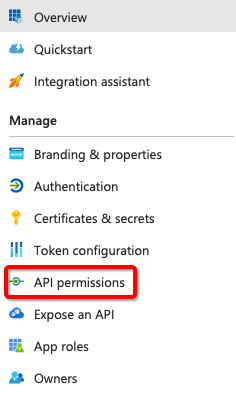
- Add a permission

- Select Microsoft Graph and add a Delegated permission
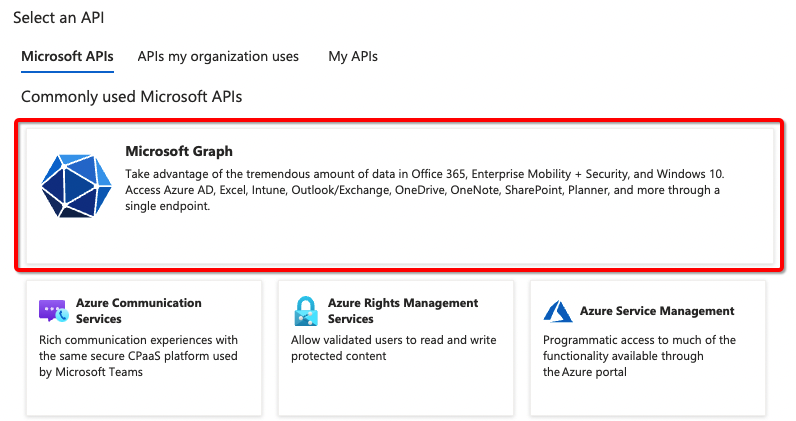
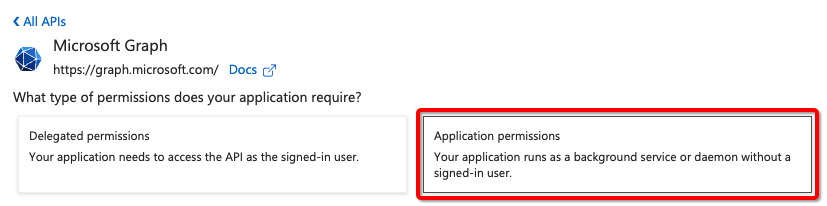
- Check Device.Read.All and click
Add permissions
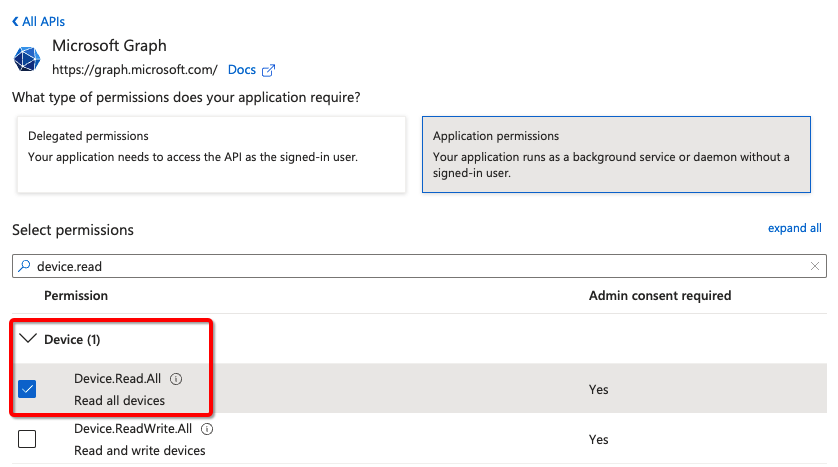
- Admin consent will be required. Grant the permissions by going to the Enterprise applications or requesting an admin to approve the request.
Contact Us
If you're having problems integrating a source, or if you've found something wrong in this document, please email us at [email protected].
Updated 9 months ago
