Zscaler Client Connector
About
Zscaler Client Connector is a lightweight app that sits on users' endpoints (corporate-managed laptops, mobile devices, BYOD, POS systems, and more) to enforce security policies and access controls regardless of device, location, or application.
Why You Should Integrate
Integrating with Zscaler Client Connector will provide visibility into devices with the agent installed to identify your endpoint coverage and state.
How Does the Integration Work
This integration pulls data about Zscaler Client Connector devices.
Note: You must enable the API for your organization. To enable the API, contact Zscaler Support or submit a Zscaler Support ticket.
This data is only used internally; we do not share it with any parties outside of Sevco. Refer to our privacy policy for details.
Configuration
- Configure plugin: Configure the plugin with the required fields.
| Field | Description | Example |
|---|---|---|
URL* | The public URL of your Zscaler Client Connector identified in the Company Profile. | mobileadmin.zscalertwo.net/papi |
API Key* | The client id of the API key created for access. | 01234567-89ab-cdef-9876-543210fed |
API Secret* | The client secret of the API key created for access. | ****************************** |
Company ID* | The unique identifier of your Zscaler account in the Company Profile. | 1234567 |
-
Configure Name: OPTIONAL: You can give the configuration a name to provide an identifiable attribute of the configuration to delineate other similar configurations.
-
Activate Config: To enable this configuration and begin pulling data select "Activate". If you wish to save the configuration to come back later to finish, select "Save Draft". This will save the configuration, but keep it disabled until Activated.
Source Documentation
Creating credentials
You'll be asked to provide credentials that Sevco will use to connect to Zscaler Client Connector. To create an API key/secret go to the Zscaler Client Connector Portal under Policy in the Zscaler Admin console. Once there follow the steps Adding an API Key to create the API key and obtain the secret
Note: When you hit Save when creating the API key the API secret is displayed, and will not be displayed again.
The URL & Company ID can be found in the (Company Profile)[https://help.zscaler.com/zia/about-company-profile] Zscaler Client Connector Portal under Administration>Company Profile.
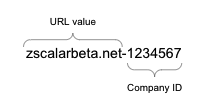
URL: mobileadmin.zscalerbeta.net/papi
Company ID: 1234567
Required Permissions
The following role is required:
- Read
API Documentation
https://help.zscaler.com/client-connector/getting-started-client-connector-api
Contact Us
If you're having problems configuring an Integration, or if you've found something wrong in this document, please email us at [email protected].
Updated 3 months ago
