Manage Sevco Integrations
Note:This article provides a general overview of Integrations and the role they play in the Sevco platform. For integration-specific documentation, please refer to the SEVCO INTEGRATIONS section of this documentation site.
What are Integrations?
Integrations create communication channels between your organization in Sevco and the platforms you've already been using to manage your assets such as endpoint agents and directory services.
Sevco integrates with a large number of platforms that fall into one of about a dozen categories – asset inventory, cloud infrastructure, and vulnerability assessment to name a few.
When an Integration is initially configured, one or more of the following actions will occur:
- Asset information from the integrated platform will automatically import into Sevco
- Sevco will automatically export asset information to the integrated platform
Once multiple integrations have been configured, data is sent through the Sevco Inventory Processing Pipeline to provide you with a unified inventory of your assets.
What Information is Collected by Integrations?
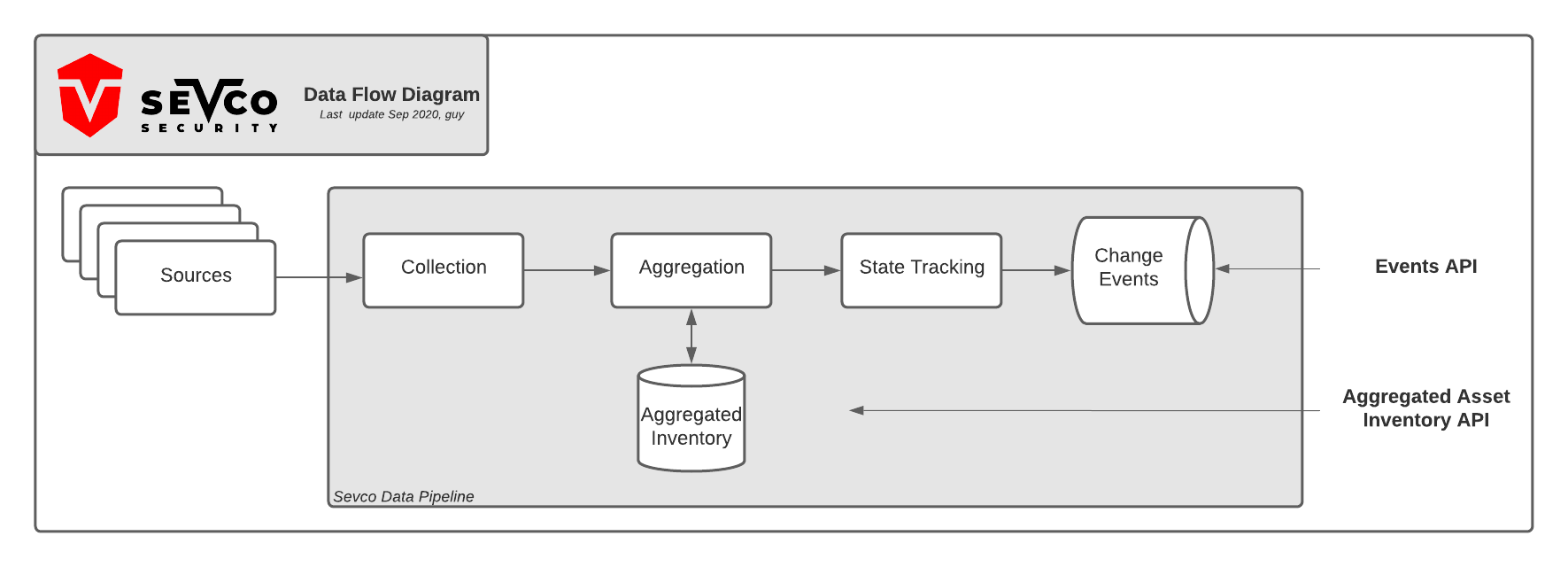
Asset Types
Integrations can collect information about one or more of the following asset types:
- Devices
- Users
- Software
- Vulnerabilities
Attributes
Sevco collects both asset and platform-specific attributes from an Integration using available APIs. As such, the attribute data collected will vary based on the platforms you have chosen to integrate.
An asset-specific attribute is any piece of information about an asset that helps uniquely identify or provide context about the asset itself. Examples of asset-specific attributes include but are not limited to:
- Hostname(s)
- IP Address(es)
- MAC Address(es)
- Fully Qualified Domain Name
- Operating System
- Serial Number
- Asset Category
A platform-specific attribute is any information reported by an Integration about an asset's configuration that provides context about its state. Examples of platform-specific attributes include but are not limited to:
- Agent Version
- Agent Status
- Management State
- Applied Policy or Groups
- Controls
To view a complete list of available fields and attributes for a specific Integration, please refer to the SEVCO INTEGRATIONS section of our documentation site.
How Do I Configure an Integration?
Sevco now uses Static IP Addresses for its integration cloud runners. You may need to whitelist these IP addresses, depending on your organization's security practices. Contact our support team at [email protected] to access this information.
You can configure an integration from the Integrations page; however, integrations that fall under the Identity Access Management, Endpoint Protection, and Network or Cloud Management categories can also be configured from the dashboard.
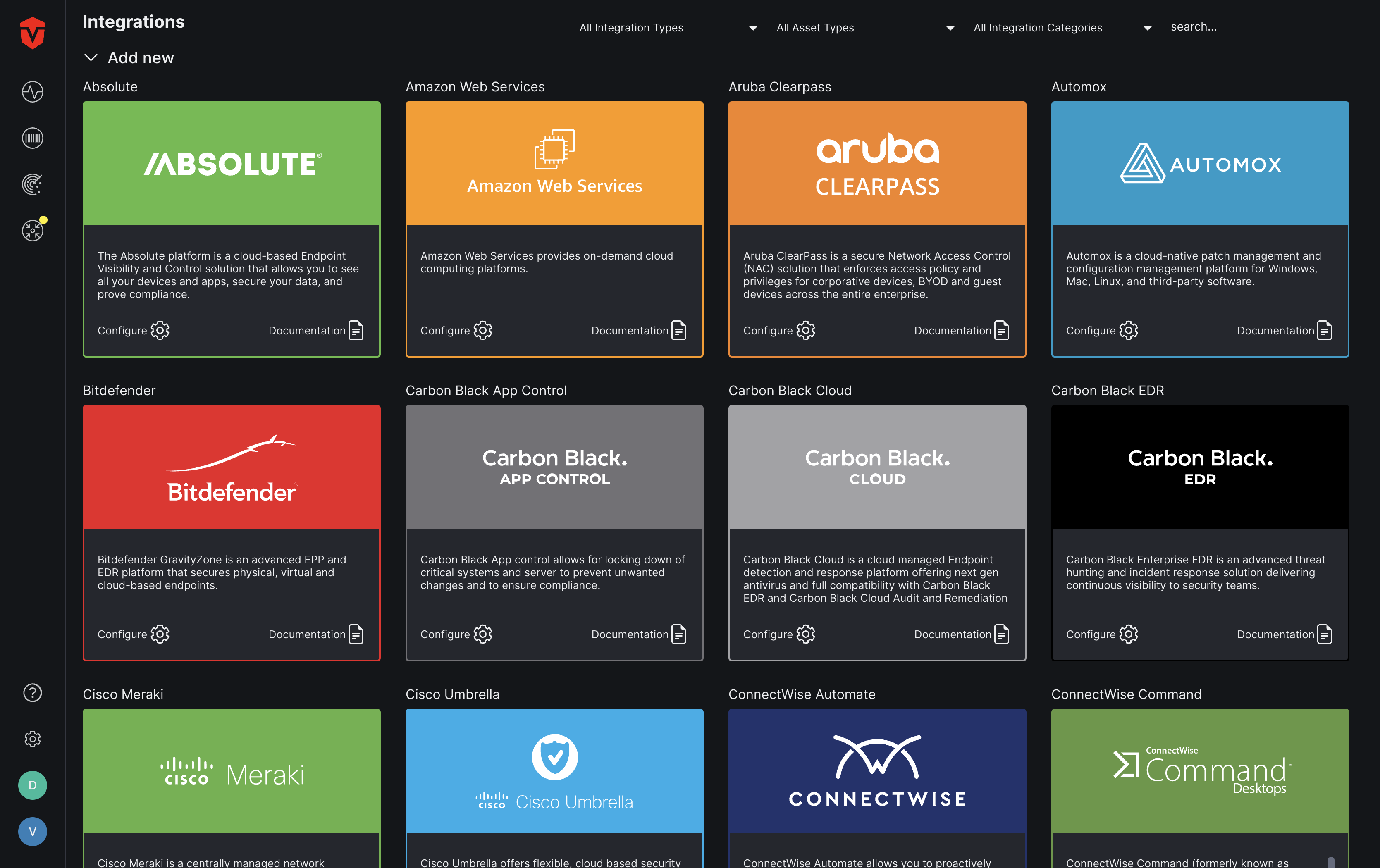
Click here for instructions on adding integrations to your Sevco organization.
Where Can I Monitor My Integration Health?
After an Integration is configured, it is important to check on its Configuration Status periodically to ensure that it is in an Active status (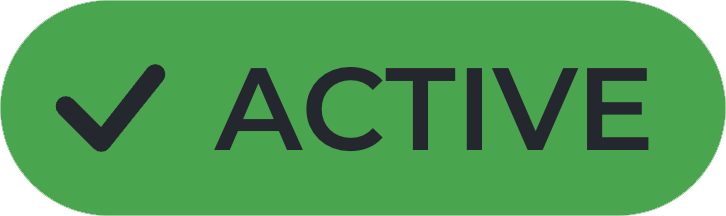 ) and consistently syncing data to your Sevco organization.
) and consistently syncing data to your Sevco organization.
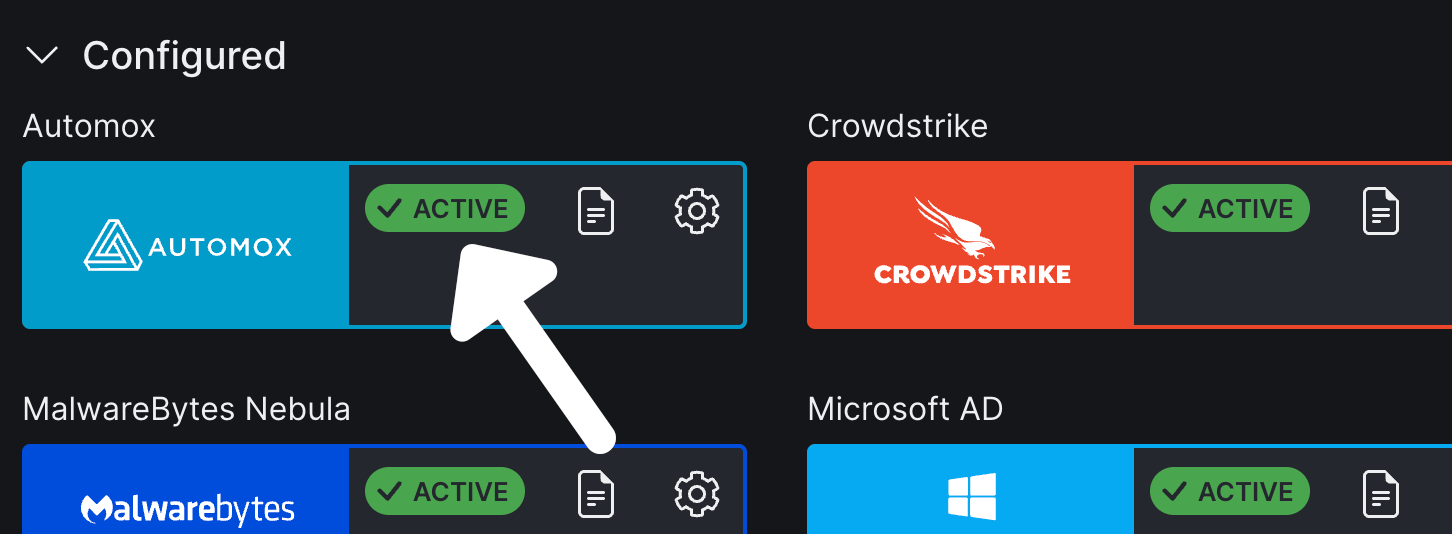
Sevco Integrations can be in the following statuses:

- Active: The Sevco Integration is operating normally and collecting data.
- Error: Sevco had an error connecting with the Integration. Review the Logs tab.
- Disabled: The Sevco Integration has been disabled.
If an Integration is in an Error status (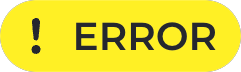 ), we recommend reviewing the Logs tab of its configuration panel to identify any sync errors that may be causing the issue.
), we recommend reviewing the Logs tab of its configuration panel to identify any sync errors that may be causing the issue.
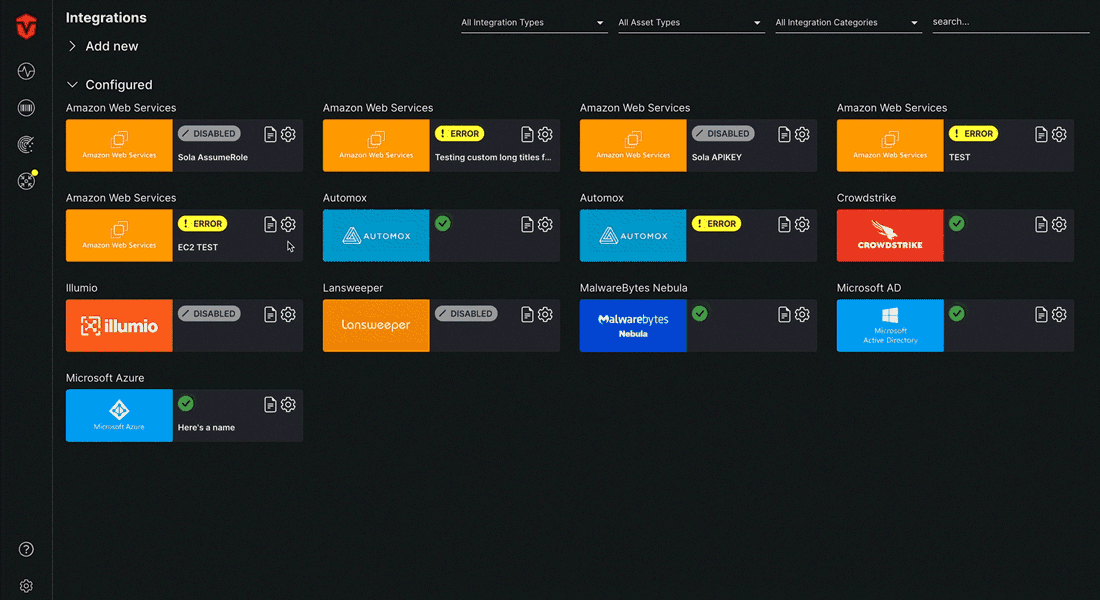
Information about Integration health is located on the Integrations page, which can be accessed by selecting the Admin icon (![]() ) on the Navigation bar and clicking the Integrations link from the dropdown.
) on the Navigation bar and clicking the Integrations link from the dropdown.
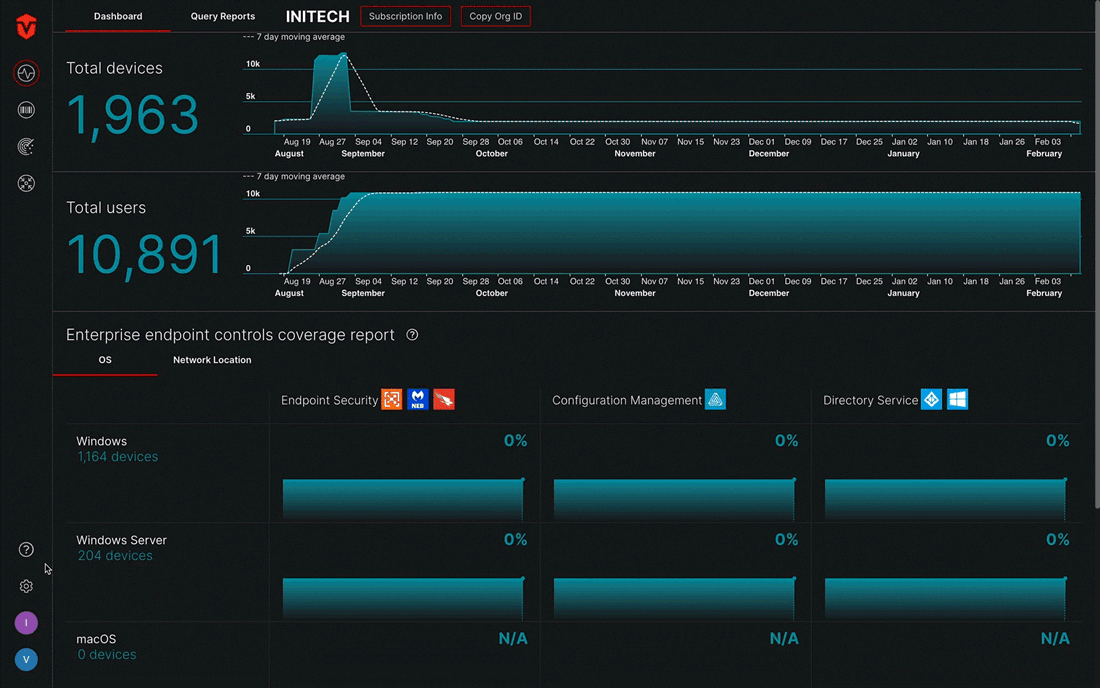
Click here to learn more about monitoring Integration health.
Where Can I Monitor My Assets?
User and Device assets can be monitored from the Integration and Live Inventory pages.
Live Inventory
Note: This page can only display information about one asset class at a time and does not currently support software assets or cross-asset searches.
The Live Inventory page provides an aggregated view of all of your Integration Assets in an Asset Class. This page has several search features that allow you to filter and view information about specific assets. Access this page by selecting the Live Inventory icon on the Navigation bar and clicking the Devices or Users link from the dropdown.
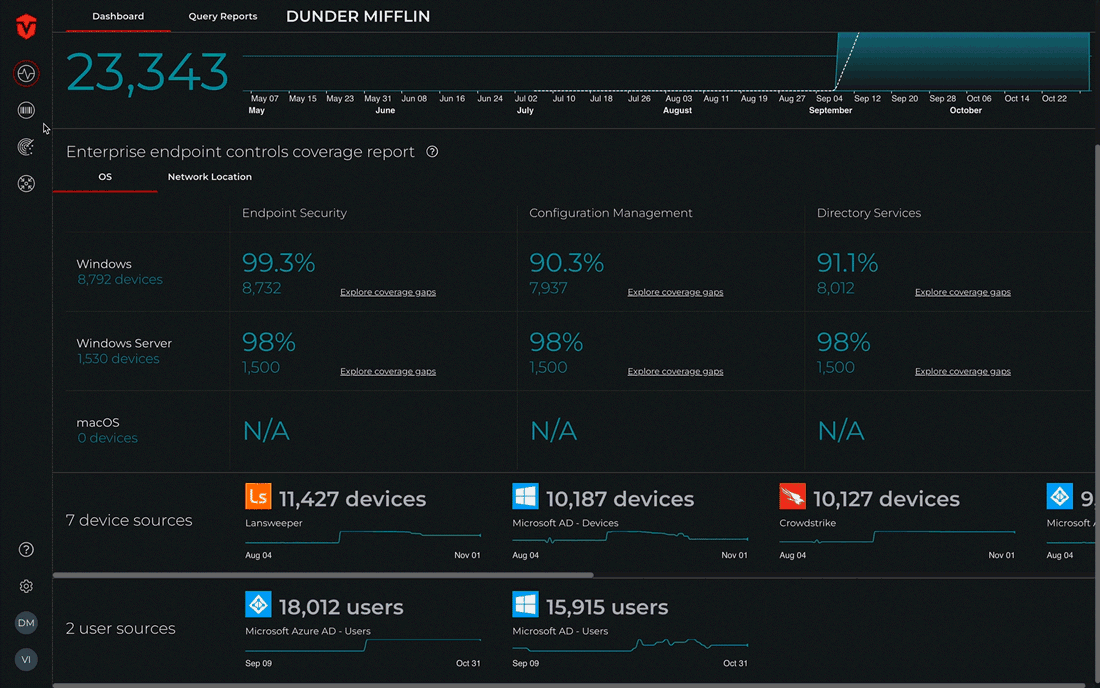
In addition to filtering your assets, this page also provides three ways for you to view your assets: List, Geo (map), and Network.
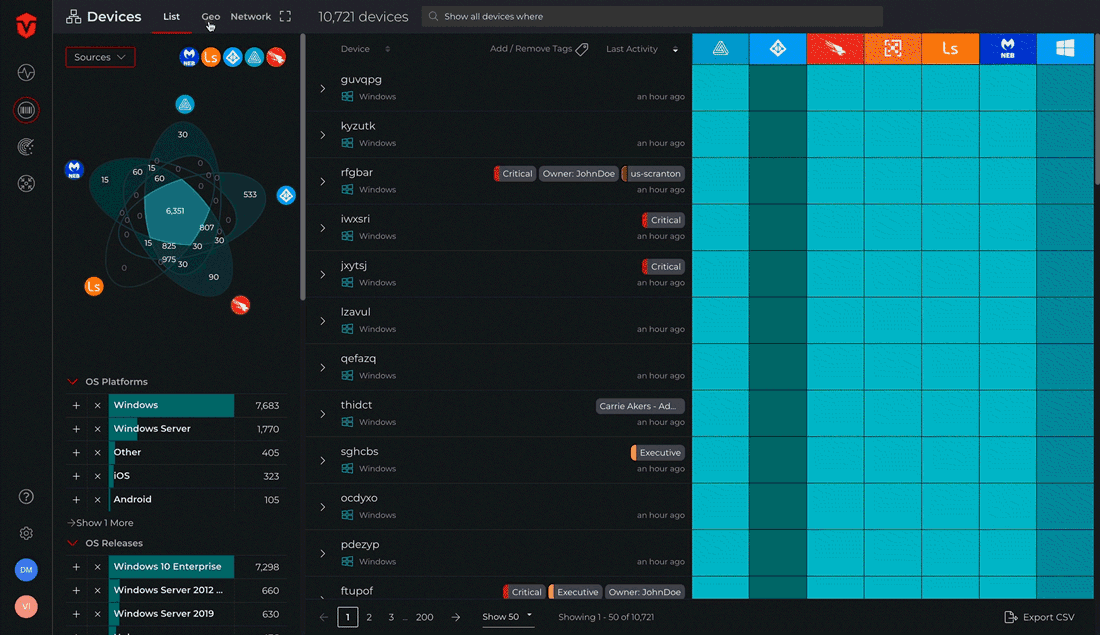
Integration Inventory
Integration Inventory pages are integration-specific and only display asset data from a single Integration. These pages can be accessed by selecting the Integration Inventory icon on the Navigation bar then selecting the Integration you would like to view information about from the dropdown.
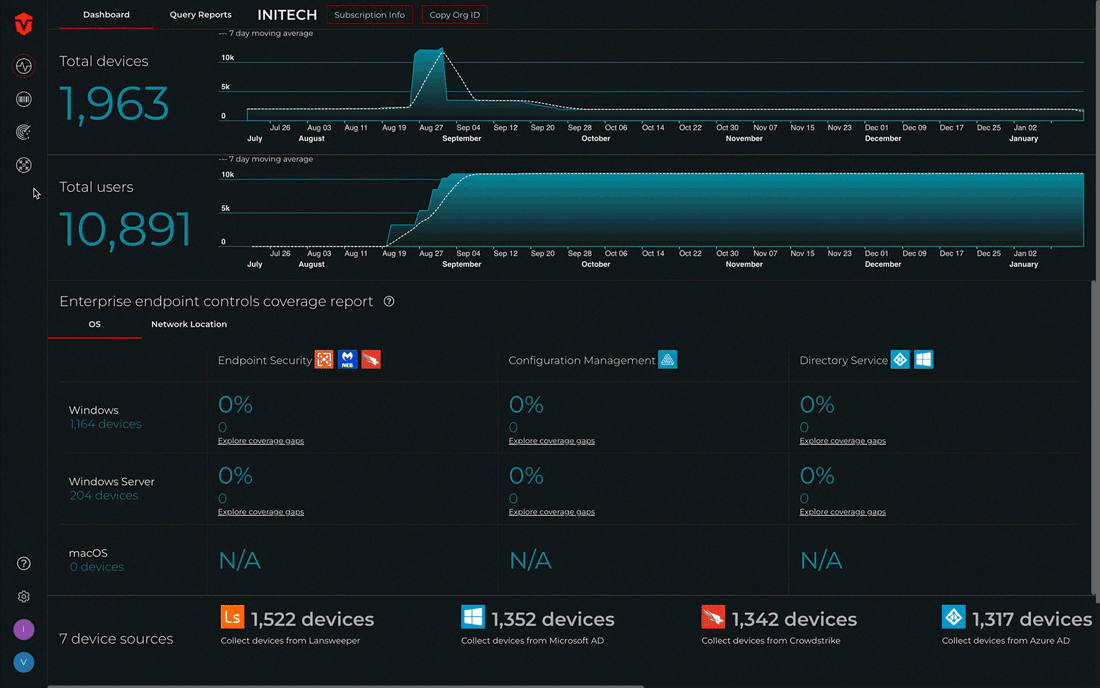
Click here for an in-depth review of the Integration and Live Inventory pages.
Updated 10 months ago
