Manage Sevco Tenants
Overview
The Tenant Management page allows service partners to keep track of multiple Organizations or "Tenants" using a single account. You can use this page to create new Organizations or manage existing one. Additionally, this is where you can add new members to your tenant-management team and assign roles and permissions.
The Tenants page can be accessed by selecting the Tenant Management icon (![]() ) on the Navigation bar.
) on the Navigation bar.
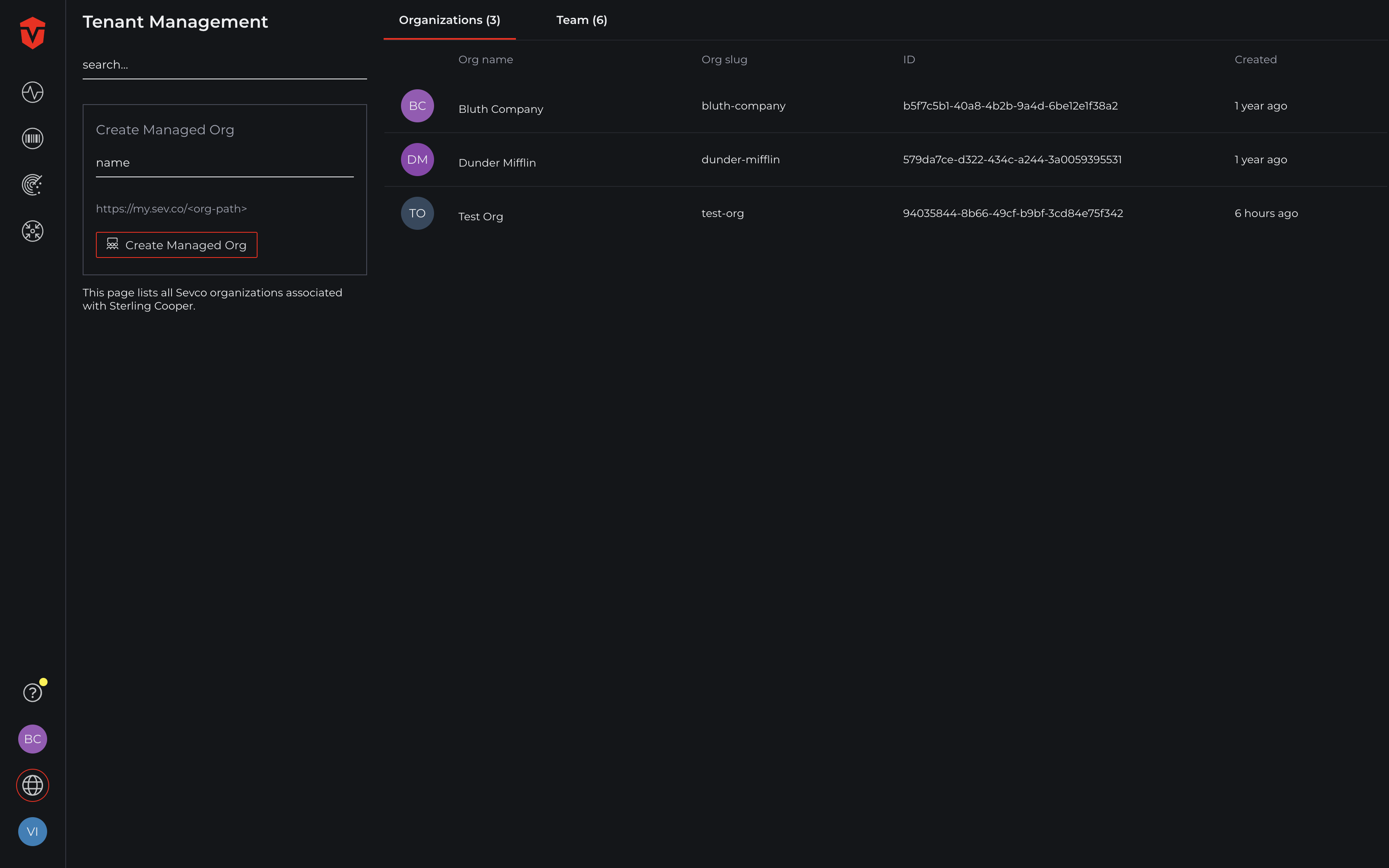
Organizations
While all team members can view Organizations on this page, certain permissions are limited to Team Admins.
The Organizations tab of the Tenant Management page is where you can manage your existing Organizations and add new ones.
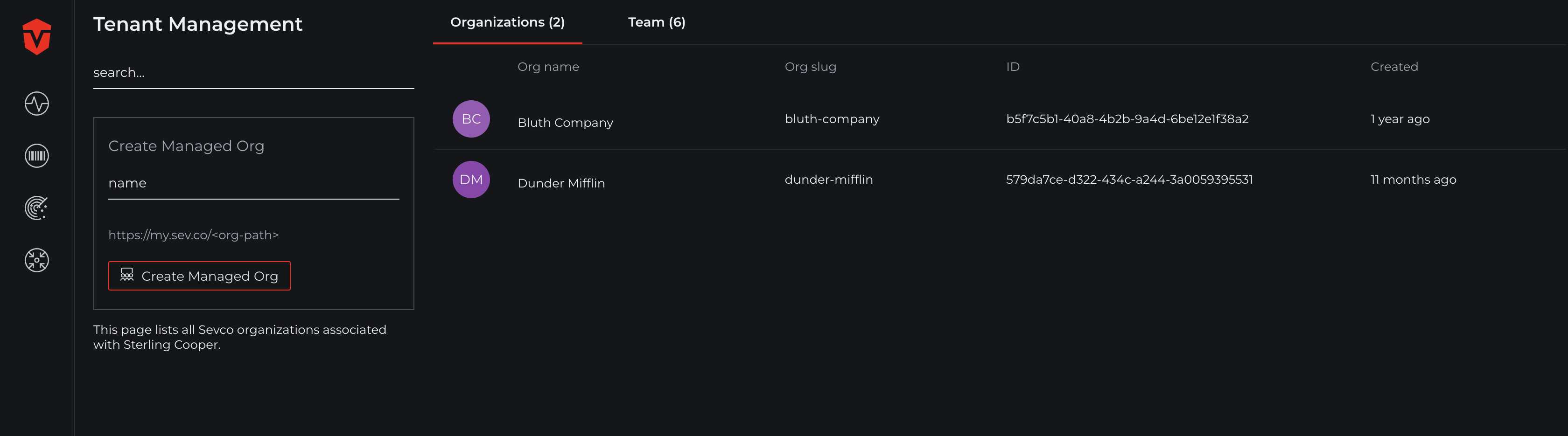
Creating an Organization
Please note only Team Admins can create Organizations. If you would like to create a new Organization, you will need to contact a Team Admin.
Organizations can be added from the Create Managed Org section of the Organizations tab. Simply enter the name of the Organization you would like to create into the provided field, then select the Create Managed Org button. Once the Organization has been created, it will appear in the organizations list.
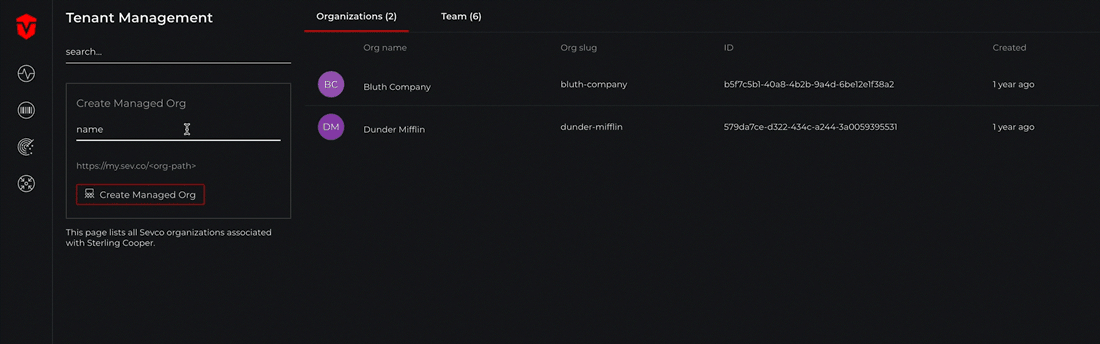
<Screen Capture taken. CREATE GIF>
Searching for an Organization
You can search for a specific Organization using the search bar in the top-right corner of the page.
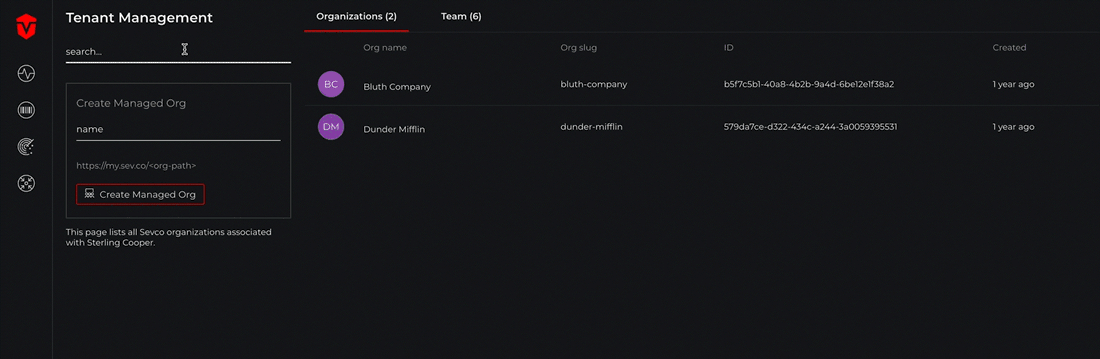
<Screen Capture taken. CREATE GIF>
Switching to an Organization
To switch to and view a specific Organization, over over the its Org name column, and select the Switch to this org icon (![]() ).
).
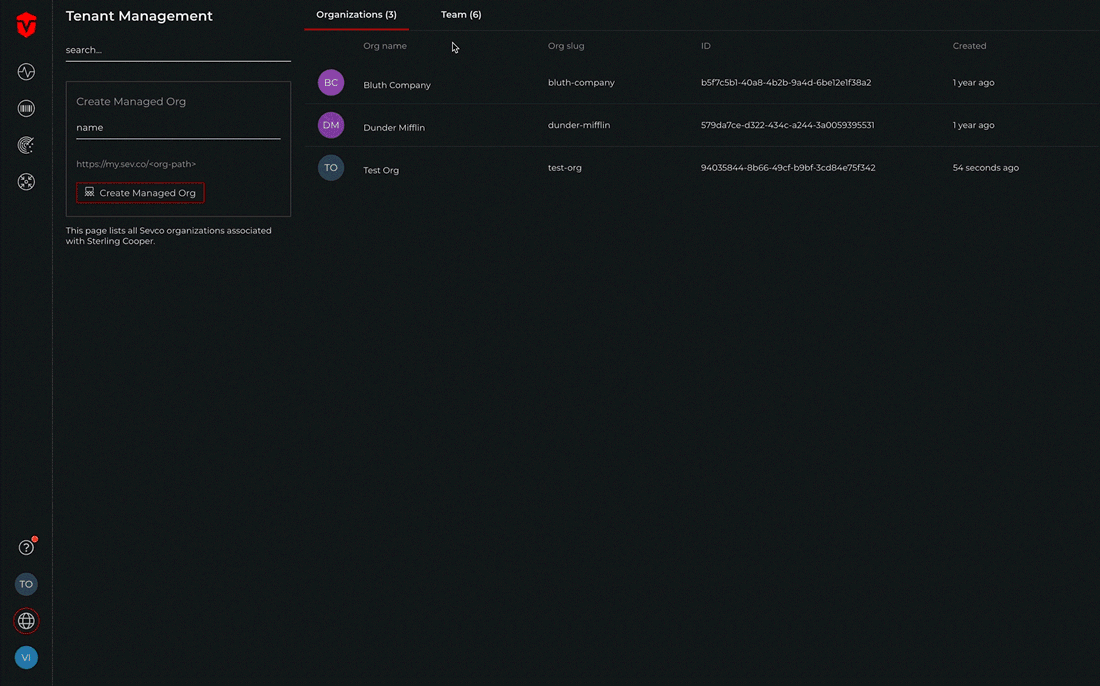
<Screen Capture taken. CREATE GIF>
Teams
Please note that this page is only accessible to Team Admins. If you would like to add a member to your team, you will need to contact a Team Admin.
The Teams tab of the Tenant Management page is where you can add any team members you would like to help manage your tenants. Additionally, this is also where you can set default organization roles assign Team Admins.
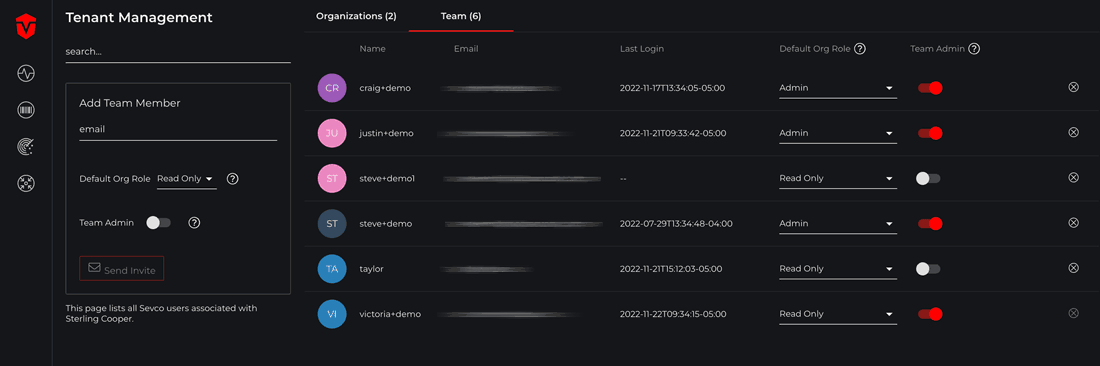
Team Admins
Team Admins have additional permissions that are not available to non-admin team members. These permissions include:
- Accessing to the Teams tab of the Tenant Management page
- Adding and removing team members
- Modifying Default Organization Roles
- Assigning and unassigning Team Admins
Select the Team Admin toggle from the far-right column of the team members list to assign the role to an existing member an team admin. To invite a new member as a Team Admin, you can select a similar toggle from the Add Team Member section of the page.
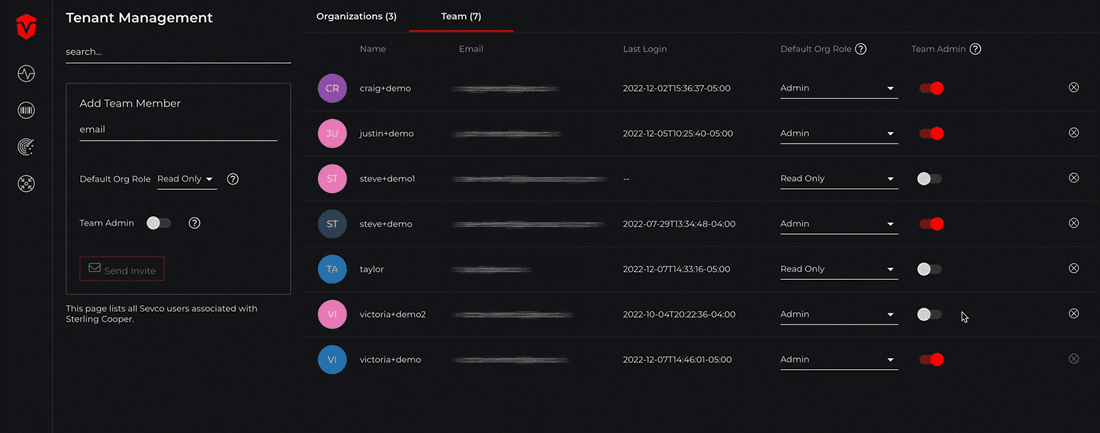
Adding a Team Member
Team members can be added from the Add Team Member section of the Teams tab.
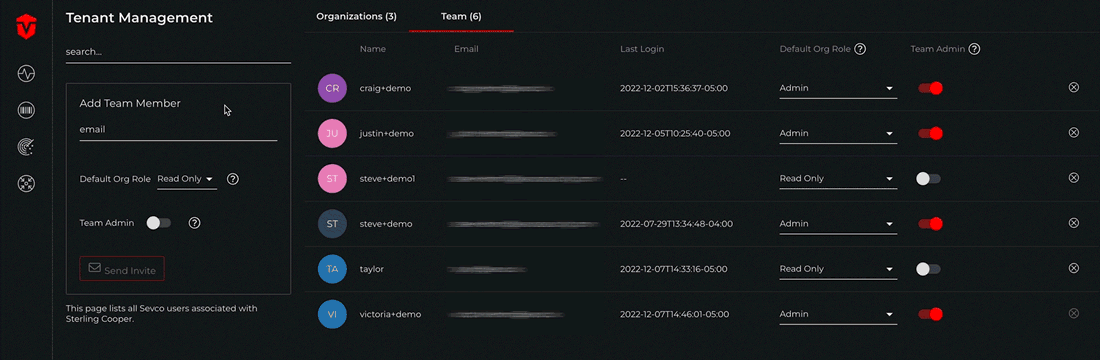
- Enter the email that corresponds to the user you would like to add to your team.
- Select a default organization role from the Default Org Role drop down. Additional information about organization roles can be found below.
- Select the Team Admin toggle if you would like to make the user a Team Admin.
- Review the information you've entered for accuracy, then select the Send Invite button.
- If the email you've provided is not already associated with an existing profile in Sevco, the user will receive an email invite.
- If email you've provided belongs to an existing user, they will have access to the Tenant Management page the next time they log into their account.
Removing a Team Member
To remove a member from your team, select their corresponding delete button (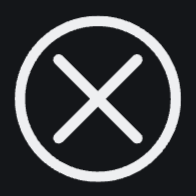 ) in the far-right column.
) in the far-right column.
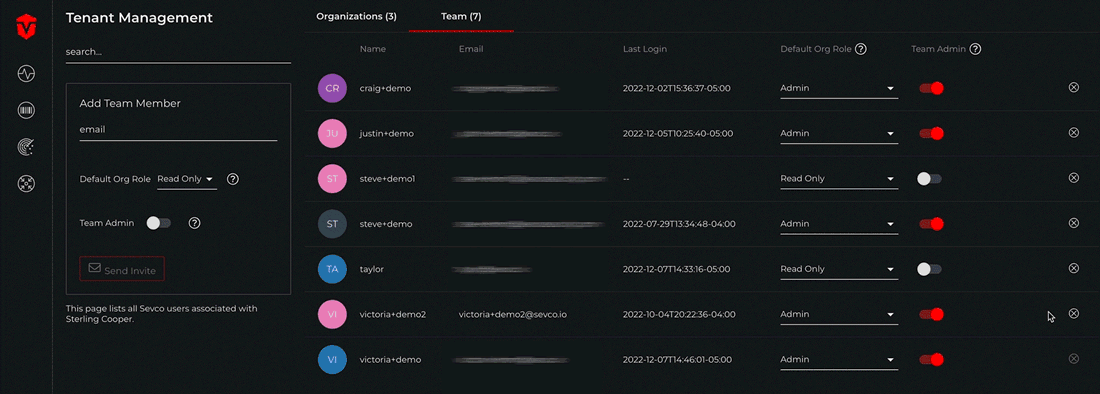
Default Org Roles
Default Org Roles determine the default role that is assigned to a team member at the organization level when you create a new Organization from the Tenants page. Members can be assigned one of two roles: Admin or Read Only
-
The Admin role gives team members full access to an organization, including editing privileges.
-
Team members who are assigned a Read Only role will only be able to view information in an organization. These members do not have editing privileges.
Please note that these roles can be updated on a per-organization basis by any organization member who has been assigned an Admin role.
Click here to learn more about organization members.
Updated 10 months ago
