Microsoft Teams
Private Preview
This integration is currently in private preview; please contact Sevco to be given access.
About
Microsoft Teams is an instant messaging and video conferencing application. It can be deployed as part of Microsoft365 or be purchased as a stand-alone SaaS app.
Why You Should Integrate
This integration will provide visibility into your users in Microsoft Teams within the Sevco Security app. You will be able to see users' personal information such as first and last name, contact information such as phone number(s) and email address(es), groups, and last password change.
How Does the Integration Work
This integration pulls all users within a given Microsoft Teams tenant.
This data is only used internally; we do not share it with any parties outside of Sevco. Refer to our privacy policy for details.
Configuration
-
Choose a Schema: A schema is a configuration template that defines a specific way to connect, authenticate, and interact with a source. The following are the available schemas
- Client ID/Secret: Will retrieve user assets using your unique client ID/secret pair.
-
Configure Plugin:
Client ID/Secret Schema
| Field | Description | Example |
|---|---|---|
Client ID* | The Application (client) ID of the app created for access. | 00000000-0000-0000-0000-000000000000 |
Client Secret* | The value of the app's client secret created to authenticate with the source. | 11111111-1111-1111-1111-111111111111 |
Tenant ID* | The Directory (tenant) ID of your Microsoft Teams deployment | 22222222-2222-2222-2222-222222222222 |
-
Configure Name: OPTIONAL: You can give the configuration a name to provide an identifiable attribute of the configuration to delineate other similar configurations.
-
Activate Config: To enable this configuration and begin pulling data select "Activate". If you wish to save the configuration to come back later to finish, select "Save Draft". This will save the configuration, but keep it disabled until Activated.
Creating credentials
You'll be asked to provide source credentials that Sevco will use to connect to MS Teams.
Client ID/Secret
You'll be asked to provide a client secret that Sevco will use to connect to Microsoft Teams. This will require the creation of an application in Azure in order to provide API-based access. The following steps will walk you through creating a registered application and identify the necessary values to record for configuration. (Microsoft Documentation: Tutorial: Register an app with Azure Active Directory)
-
Login to portal.azure.com
-
Click on 'App Registrations'
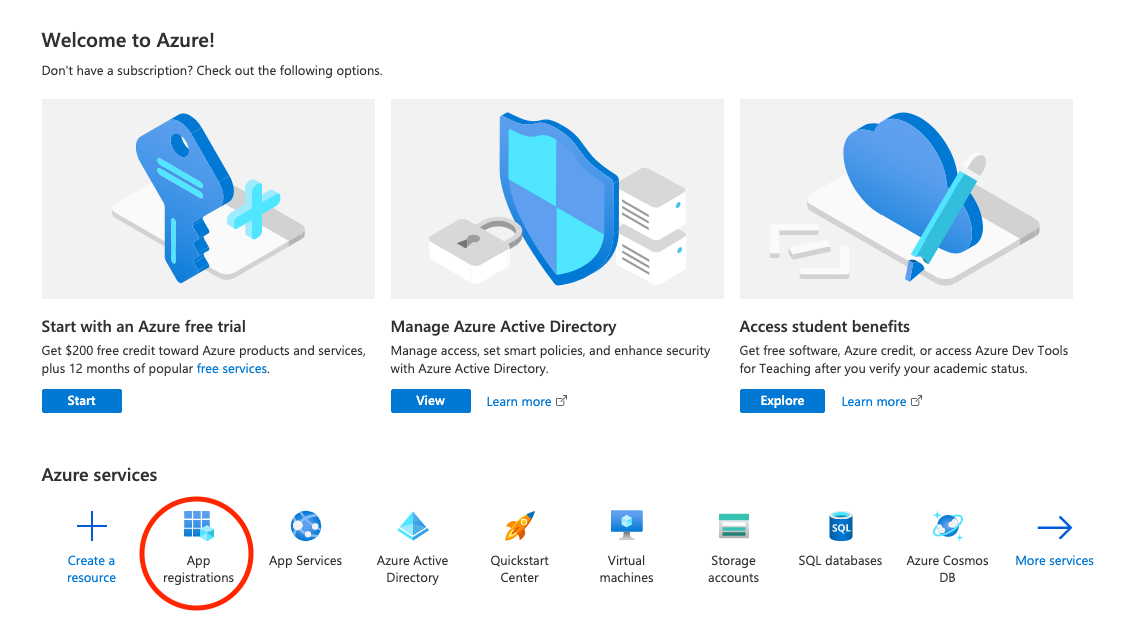
- Click 'New Registration'

- Fill out the form to create a new app and click 'Register'
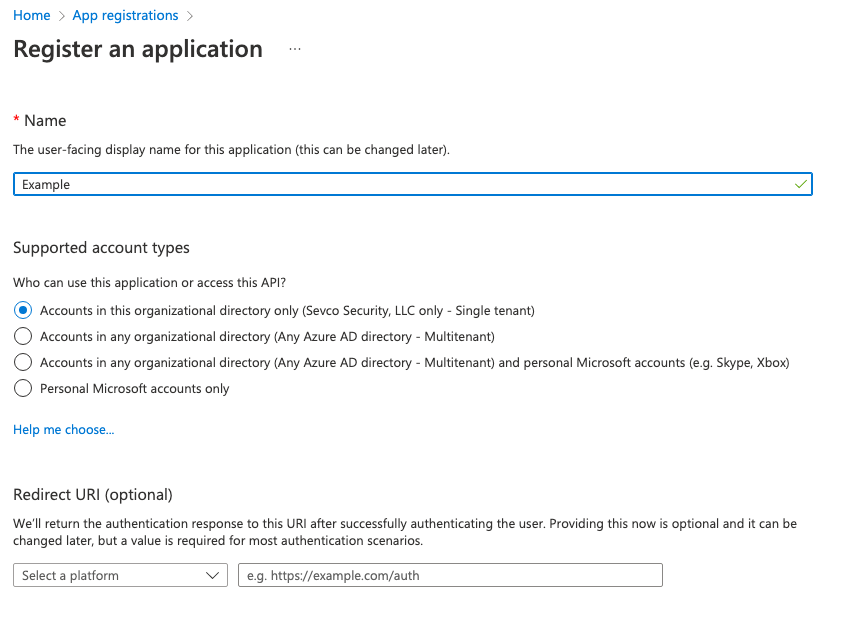
- Copy the 'Application (client) ID' and 'Directory (tenant) ID' values (redacted below)

- Generate a client secret by clicking the link circled above
- Click the 'New Client Secret' button
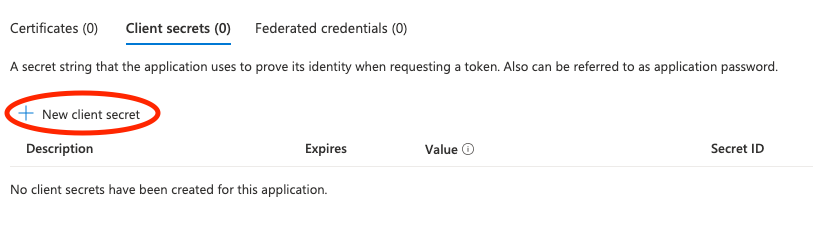
- Fill in the form to create a new secret and click 'Add'
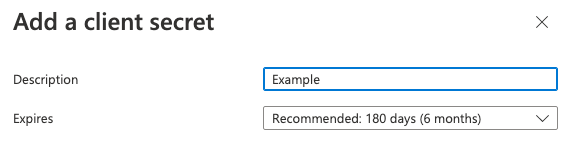
- Copy the value from the newly generated secret

- Click on 'API Permissions' on the lefthand side
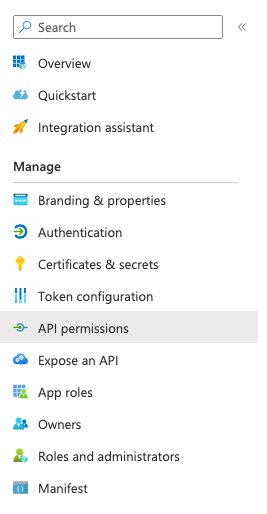
- Give the app the following permissions:
- These permissions require admin access to grant
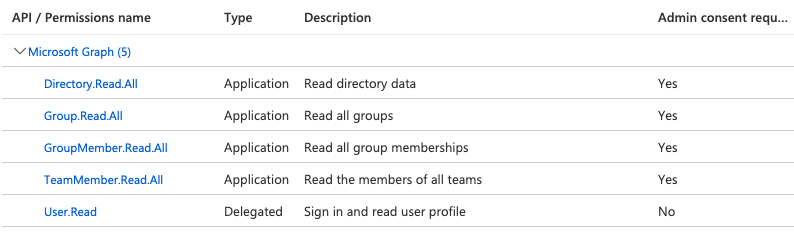
How do I add permissions?
1:

2:
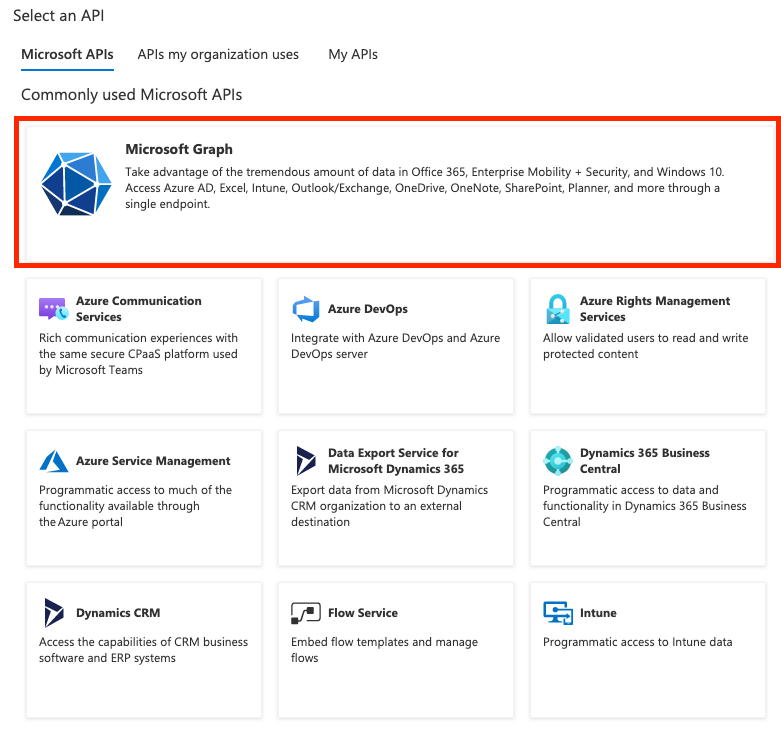
3:
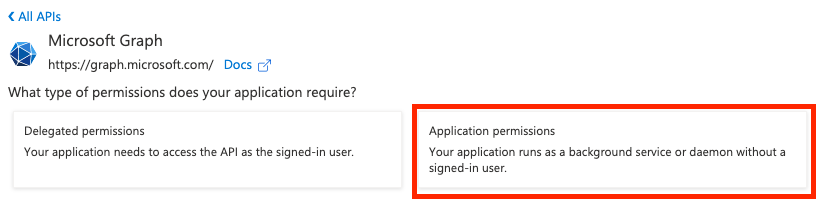
API Documentation
Contact Us
If you're having problems integrating a source, or if you've found something wrong in this document, please email us at [email protected].
Tags: cloud, directory service
Updated over 1 year ago
